Just a quick note to highlight that Adobe today released Fireworks CS4 10.0.3 updater. Amongst other things this update fixes the text alignment problem which has been affecting so many users.
Some relevant links:
Just a quick note to highlight that Adobe today released Fireworks CS4 10.0.3 updater. Amongst other things this update fixes the text alignment problem which has been affecting so many users.
Some relevant links:
The following notes assume three file sets: A: the remote site; B: The local site; C: The repository.
We are linked to the repository using the SVN+SSH method I discussed yesterday.
In this particular site, I have a folder within which server-side code generates and deletes server-side text files and modifications to MS Access databases. It is therefore necessary to sync from the server to the local copy. This is done using the settings: Get newer files from remote, and delete local files not on remote server. As in the following dialogue.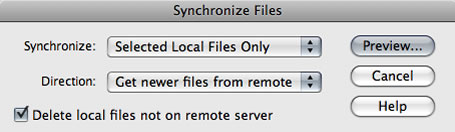
However in my particular site my preview list of files appeared as follows. Can you spot what’s wrong?!
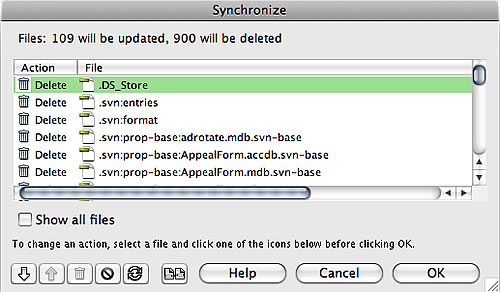
By linking your local site to a subversion repository, you make that local site folder a working copy. This creates a host of hidden files within your local site folder which are used to coordinate synchronisation with the repository. These files should only ever be touched by Subversion. Dreamweaver however has decided in its synchronisation process to check to see if each of these files are on the remote server. Of course they are not – nor ever should be. Dreamweaver has then listed them for deletion!
Important: DO NOT ALLOW ANY OF THESE FILES TO BE DELETED as part of this sync-down. Doing so will break your working copy and break your local site’s sync with the repository.
Of course in the preview list you can go through and set the files you wish not to be afftected to be skipped as I have in the following snapshot…
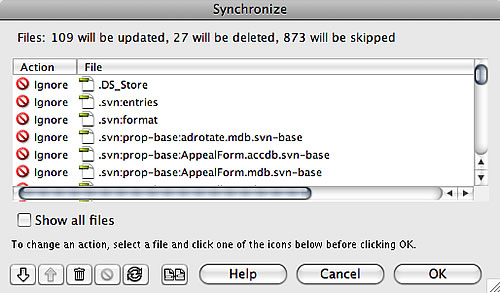
Clearly from the above Dreamweaver has not only given me a huge list to work through, but in doing so has wasted a whole load of time – the FTP commands for checking 900 files are quite time consuming.
I’m not sure why Dreamweaver is including .svn files in this particular synchronisation effort. I can think of no use-case where this would be desired. Dreamweaver is smart enough not to attempt to sync .svn files when updating to the remote server rather than from the remote server.Therefore I suspect this is an over-sight, and I have logged it as a bug via the Adobe Bug Report Form.
There is a quicker safer way to avoid .svn files being sync’d in this way, and that is to use cloaking. For each site at issue, right-click the site’s root folder and choose Cloaking > Settings…, then enable cloaking and add .svn to the file list…
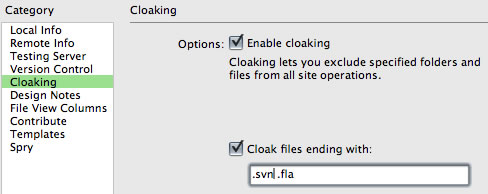
Deleted site files, either deleted via a sync operation or direct deletion in the Files window, do not get committed to the repository on your next ‘check-in’. In fact so far I have not seen any way for Dreamweaver to inform the repository of deletions and I am currently relying on 3rd party tools to undertake the commit. In my case I use SCPlugin and commit the site folder, at which point it will list the deleted files as ‘missing’. Selecting those and hitting commit records them as deleted to the repository.
Maybe I’m missing something as this seems a major omission of basic functionality. It is quite dangerous for deletions not to get properly recorded to the repository, running the risk that the deleted files may be inadvertently restored to the local copy and eventually to the live site.
Update (4 November 2008):
Having found the documentation, it is clear that Dreamweaver’s subversion integration really does not extend to committing deletions to the repository. They need to be done either manually or through a 3rd party tool as I describe above. Pretty unfriendly for anyone new to subversion and quite different from the workflows used within dreamweavers for sunchronistion between local and remote sites for instance. Personally I think the documentation should explain this fact much far prominently as well as describing in more detail how manage deletion and renaming if connected to subversion.
I’ve been using subversion for a few years now. Initially used through subclipse within Eclipse/Flex Builder then later also used with Dreamweaver sites using tools such as svnX and scplugin along with the “Cloak SCM directories” command. In most cases to date, I have used the “file:///” protocol as this provides direct and efficient access to repositories which are available within the local system or local area network. I had been looking forward to subversion integration in Dreamweaver and when the CS4 public beta was released I had a bit of a moan about the absence of the file protocol. Despite my efforts in the beta’s forum and the Dreamweaver wish-list, it remains absent. So now to look to using a different protocol.
There is a helpful 3 part article on the Adobe site describing how to get started with dreamweaver CS4 and svn. In part 3, the author chooses to present how jump through the hoops to get Apache to serve and access a local repository over http. There are a number of reasons why this approach is not right for me:
By using svn+ssh, svnserve launches on demand (no need for a running daemon) and we have access to all the paths available to the ssh user logged in.
So, to get this going on Mac OS X 10.5…
Turn on ‘Remote Login’ in the ‘Sharing’ system preferences. Rather than using the default of allowing access for all users, I restricted access to only my user.
At this point you should be able to use sv+ssh urls from within terminal. e.g.
% svn info svn+ssh://[email protected]/Volumes/full/path/to/repository
However if you try to use the same connection in a tool such as svnX you are likely to get error : ssh_askpass: exec(/usr/libexec/ssh-askpass): No such file or directory
To get around this we really need to establish public key authentication, which also serves to avoid you having to use your user account’s name and password for the connection. Based upon this article on OpenSSH, I did the following:
% cd
% cd .ssh
% ssh-keygen -q -f id_rsa -t rsa
If the .ssh directory doesn’t exist, then use mkdir to create it. ssh-keygen creates both public and private keys.
Update 16-Feb-2009: Since writing this and applying an number of mac system and security updates i today found that any attempt to ssh+svn would result in…
svnserve: Command not found. svn: Connection closed unexpectedly [exit=1]To solve the issue (based on notes here and here) I prefixed line 1 of id_rsa.pub with:
command="/usr/bin/svnserve -t"
As this is my one and only public key, I simply uses the following line to copy the public key to a file called ‘authorized_keys’. However if you are dealing with more than one key, you should use the guaidance in the OpenSSH article to append the key to that file.
% cp id_rsa.pub authorized_keys
Once this has been done, attempting to use your svn+ssh url within svnX should now work. Note: you may get the error re-displayed, but it will dismiss to be replaced by a current view of the repository. Also the first time, you will be prompted for the password. Here you need to enter the passphrase you used when you created the rsa key. I chose for this to be remembered in my keychain to avoid having to retype it in future.
With this done, you are now ready to contemplate setting up Dreamweaver. You need to be aware that an subversion working copy knows the url to the repository from which it was checked out. If your existing DW local copies of sites are subversion working copies checked out like mine via the ‘file:///’ protocol, you need to migrate them to ‘svn+ssh://’ so:
/Volumes/full/path/to/repository/trunk/webrootJob done.
If you are used to double-hitting the tab key after setting the marquee width, in order to then edit the height, then you are fine. You still need to do the same in CS4 beta.
My earlier rant on this : a little fireworks CS3 bug.
I’m not usually one for echoing release announcements. Herewith one minor exception. With the arrival of a number CS4 betas on labs I was please to see “Subversion integration” being a new feature of DreamWeaver CS4. After a history of making simple Zip snapshot backups, and more recently using subversion along with the “Cloak/Uncloak SCM directories” extention and client tools such as SvnX, and SCPlugin it will be interesting to see how well the integration has been done. Looking good from the description.
Update: Unfortunately looks like Subversion is only supported through a server in this release. I really need it to be able to use the “file:///” protocol to access repositories on my local system without having to set up a server. Here is my entry on the Dreamweaver Beta Forum, feel free to add to it if you have opinions one way or the other.