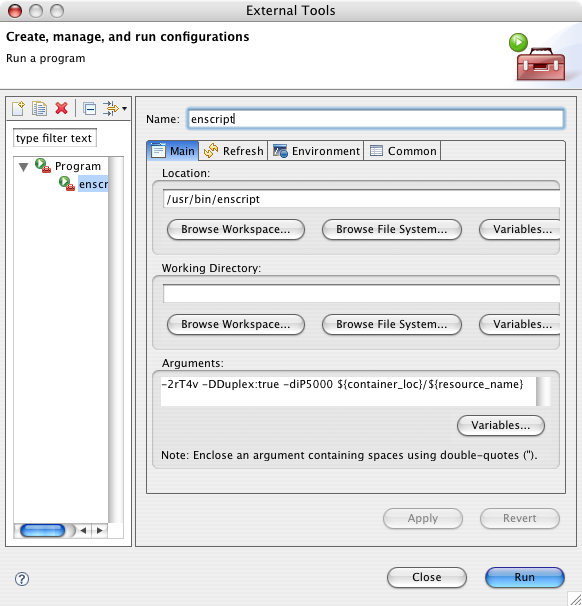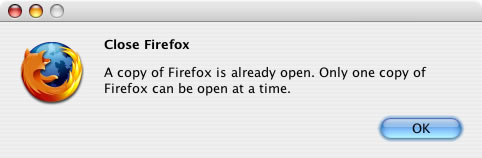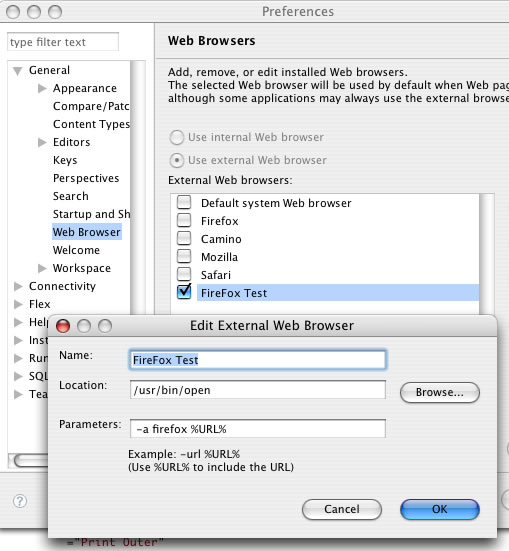Continuing the theme of occasional Flex Builder hints and tips…
Occasionally I need to see code printed on paper. Unfortunately the printing capabilities of Flex Builder, or more specifically in this case, Eclipse, are a bit messy…
- the font is huge, and only 49 lines fit on an A4 page
- if you have a background colour set to your code window, it gets printed – decimating your ink-tanks
- printing is a two dialogue process – you have to go through Page Setup each and every time.
Of course in the actual Print dialogue, you have the standard Mac ability to change the page layout, paper handling etc, and save that detail in a pre-set. However…
The key things I want to achieve is to print 2up full duplex black and white, which gives me four pages of code per sheet of A4, and with a slightly smaller font size I get a more respectable 68 lines of code per ‘page’.
However I’ve found the following approach, once set-up, a little more convenient, and becomes a one-click print…
The Mac has a GNU enscript installed which converts text files to PostScript to send directly to CUPS. In my case I had to update the old Gimp-Print drivers to the current Guten-Print drivers in order to achieve duplex printing.
More information on Guten-Print and access to the drivers on SourceForge. The DMG contains good documentation and a simple package installer.
Once the new drivers are installed, and I’d recommend a new, additional, print queue be set up with appropriate defaults for your code printing, you need to set Eclipse to run an external script to print the currently active code window. From the menu: Run > External Tools > External Tools…
- Name: enscript
- Location: /usr/bin/enscript
- Arguments: -2rT4v -DDuplex:true -diP5000 ${container_loc}/${resource_name}
Obviously you’ll need to tweak the arguments according to your personal print configuration.